Before starting a meeting with RemoteMeeting,
please follow the steps below to check if the camera is compatible and working properly.
Pre-check
1. Test to verify that the webcam is working properly
Connect to the website https://webcamtests.com/
and press [Test My Cam] on the top to check if video is displayed.
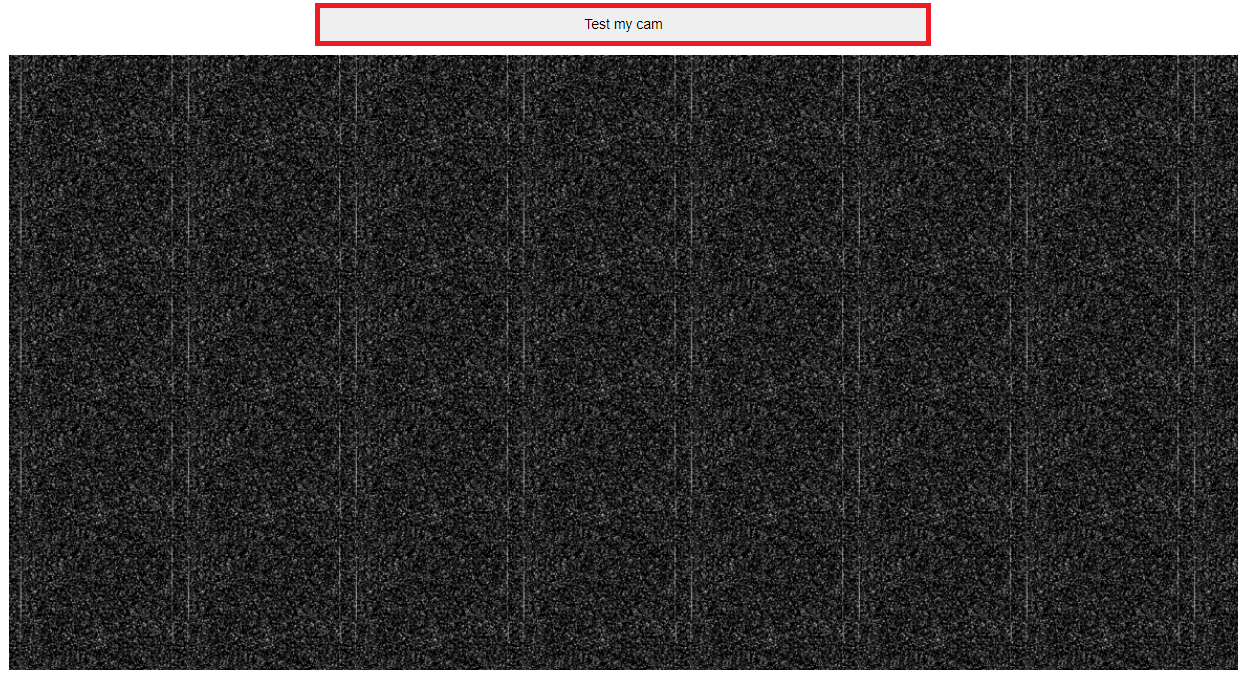
If the camera comes out normally, it should be displayed as follows.
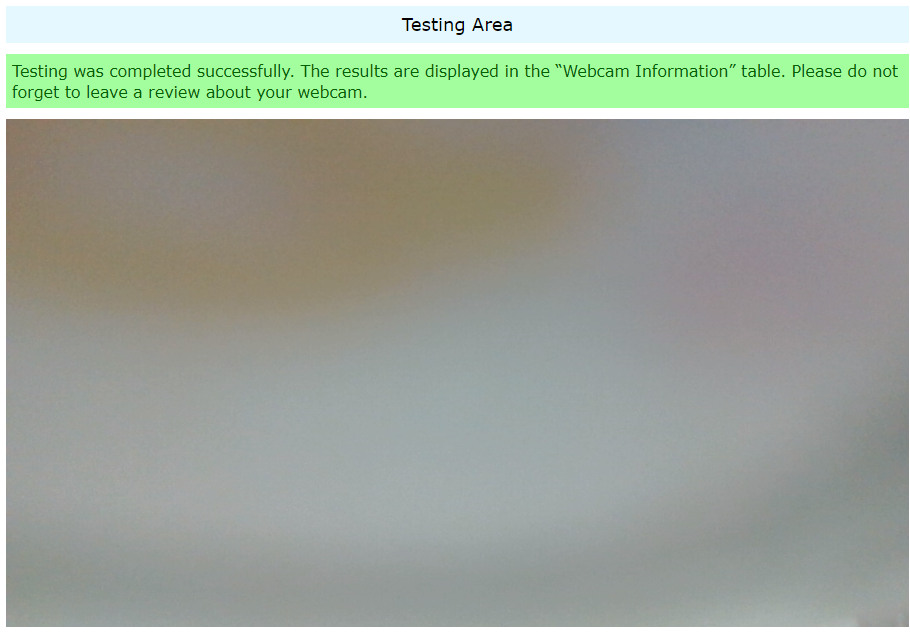
2. Check camera resolution (2 methods)
RemoteMeeting service requires a webcam that supports VGA or HD (normal and HD quality).
(1) Access the website https://webcamtests.com/ and check that the web cam works correctly.
Also, check the camera details in Webcam Information on the left.
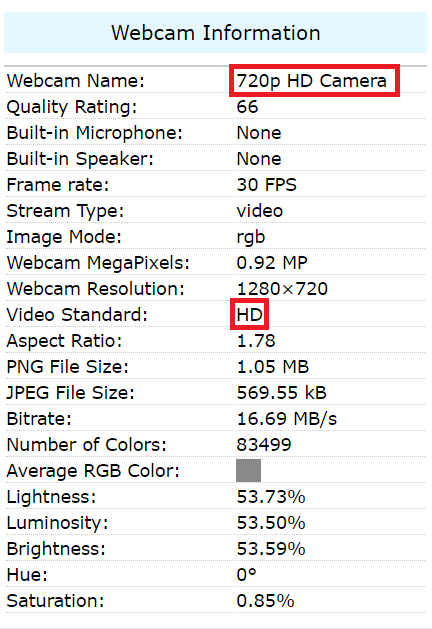
(2) Connect to the website https://webrtc.github.io/samples/src/content/getusermedia/resolution/
and press [VGA] and [HD] and check if video is displayed.
* If at least one of them displays the video, then it can be used with RemoteMeeting.
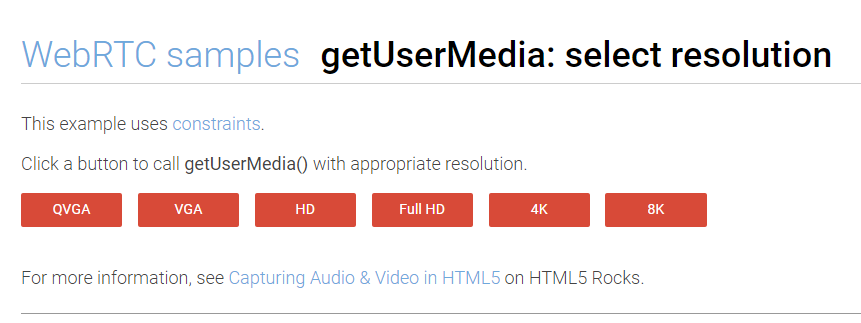
Troubleshooting
If you do not see the video on the website above, refer to the instruction below.
If the camera is preempted by another application, it may be selected from a program that uses the web cam.
Please delete the installed program and try again.
Also, some video conferencing programs may be preempting the camera in the background.
- Camera is not recognized on Windows 10.
- Camera is not recognized due to Webcam programs.
- Camera is not recognized on Samsung laptops.
- Access To The Camera And Microphone Has Been Blocked.
If you do see the video displayed on the website above but still experiencing problems, contact us via this website.