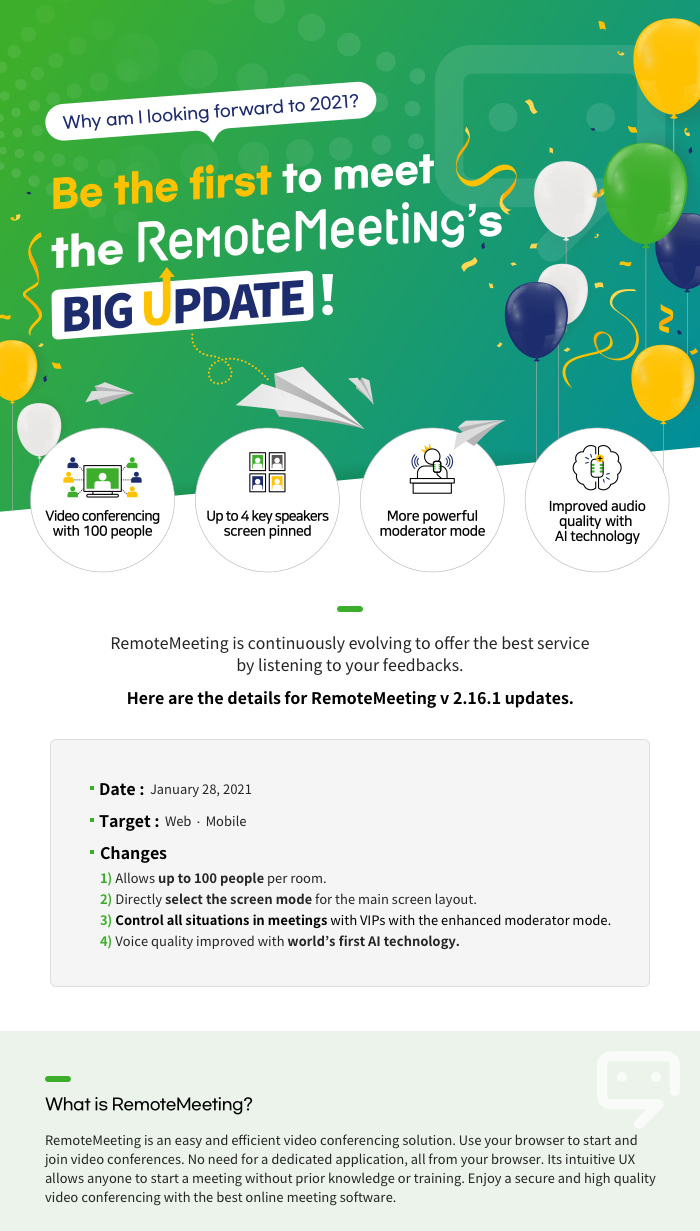
01. Video conference with 100 participants!
Experience and conduct a reliable large group meetings with RemoteMeeting.
Use RemoteMeeting to meet online for small and large group(up to 100 paticipants).
A better communication tool with more people in the digital world.
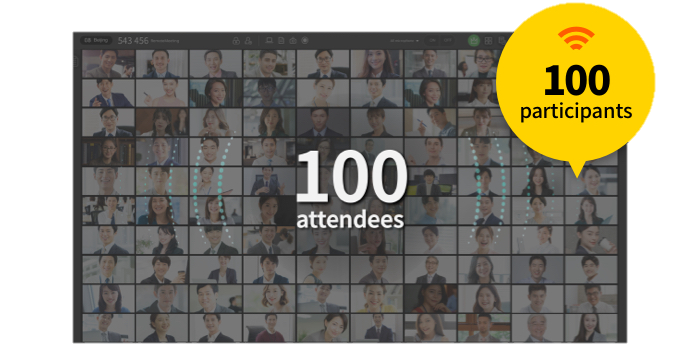
02. Every meeting is different in size and shape.
Switch the screen layout according to the meeting type and purpose.
By switching the screen mode to suit the meeting type, attendees can enjoy customized view optimized for them.
Select the mode to better focus on the speaker.
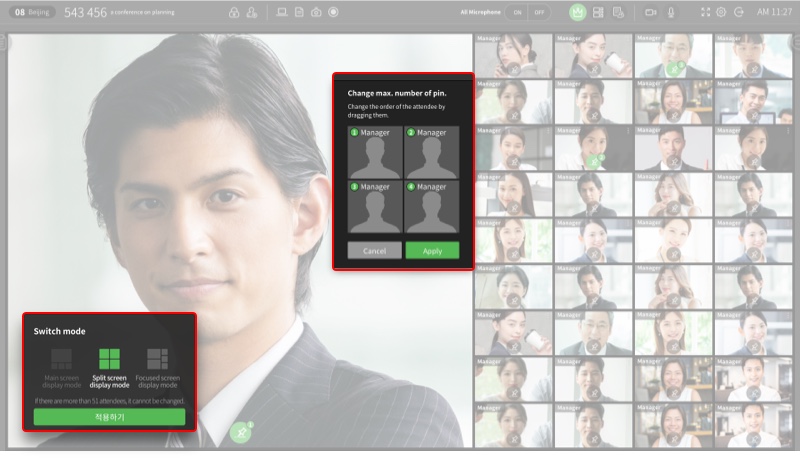
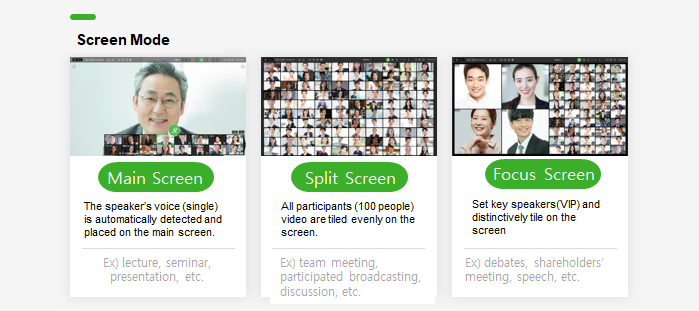
How to Use
① Go to www.remotemeeting.com, create a new meeting and invite attendees - Start the meeting.
② From the mode selection pop-up, select between Main screen mode, Split screen mode or Focused screen mode.

③ Apply
* If a moderator is available, then only he/she can switch the mode.
03. Quickly control any unplanned situation even for large group meetings with more powerful moderator mode.
Quickly switch the screen mode at any time during a meeting to create a more dynamic layout.
In addition, review attendance and control each participant’s microphone and camera from the list.
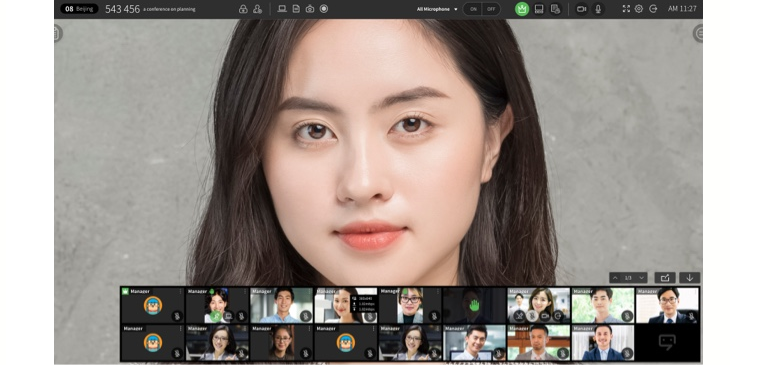
How to Use
① Go to www.remotemeeting.com, create a new meeting and invite attendees - Start the meeting.
② Select the Moderator mode at the top of the right menu.
③ Click the attendee list button
④ Select an attendee and set the microphone/camera ON/OFF or Forced leave.
Set all microphone & camera ON/OFF.
04.Experience RemoteMeeting with the world's first AI technology for video conferencing.
RemoteMeeting is based on the world's first AI technology that :
① Removes background noise and recognizes only the human voice, providing a clearer voice quality.
② Blurs the personal space to hide during a video conference (Blur background). Your privacy is assured.
③ Provides a voice recognition-based AI conversation log that automatically converts the speaker's voice into text and conveniently save it in the minute.
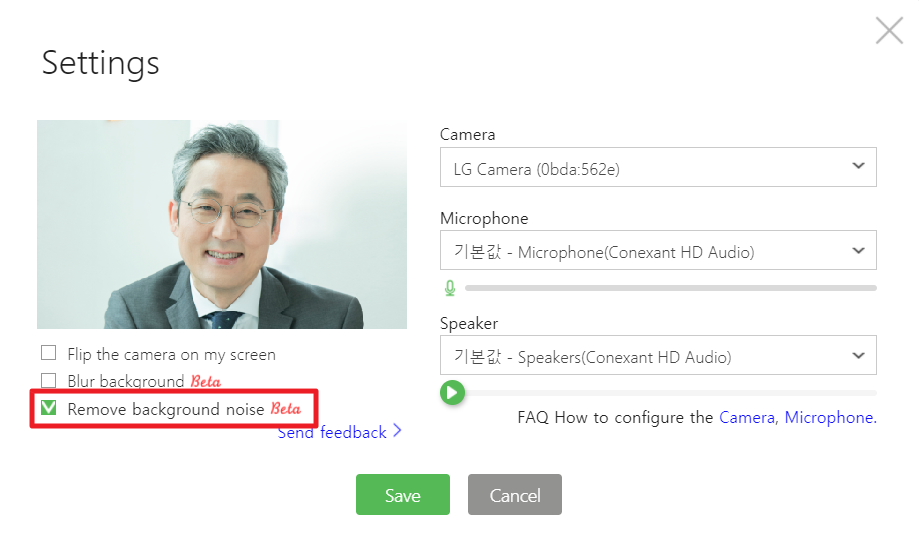
Easily enable and try AI technology from Settings or toolbar.
How to Use
① Go to www.remotemeeting.com.
② Before signing in - Click the [Settings] icon on the top left
After signing in - Click the [Settings] icon at the top left of the lounge
③ [Settings]
□ Remove background noise – check the box to enable the option
④ Save
We expect minimal downtime and advise that temporary outages of service are a possibility. Try refreshing the page or reconnecting to www.remotemeeting.com to use the service.
Warm regards,
RemoteMeeting Team