Hello, this is RemoteMeeting Team.
To provide a better service and reflect your feedbacks, RemoteMeeting will be performing a scheduled maintenance / update on the following date/time. Service will be updated on November 17, 2020 to v.2.15.4.
* Date/Time: November 17, 2020 - 19:00~00:00 (UTC+09:00)
* Target: Web
* Description:
1) Blur my background – Setting the blur wallpaper
2) Configure the camera ∙ microphone and even speaker in single place
Up to the smallest details! RemoteMeeting only cares about the convenience of our customers.
1. Can I hide my messy room during a video conference? You can do it by setting the blur wallpaper.
RemoteMeeting is a video conference that is often used when working from home.
A user using a webcam shows what is reflected in the camera, such as the kitchen table behind the user, the cluttered desk, etc.
Showing the house with clutter piled up or having to open up the room is inevitable.
RemoteMeeting uses AI technology to apply blur background that
obscures the real background of the video conference space.
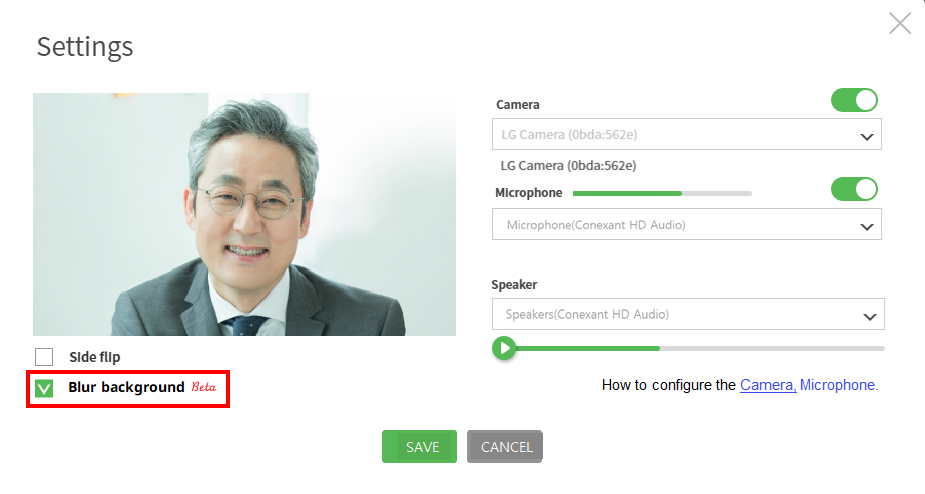
How to Use
① Log in to www.remotemeeting.com
② Before login – Click the [Settings] icon in the upper left corner of the homepage
After log in - Click the [Settings] icon in the upper left corner of the lounge
③ [Preferences]
□ Blur background - Check the box
④ Save
2. Set up and control your camera, microphone, and even speakers from one place.
"Can you see it me?" "Can you hear my voice?" "I can't hear you."
Have you ever asked these questions before starting the video conference?
Now you can easily set up and control your cameras, microphones, speakers and all your devices in one place prior to the meeting.
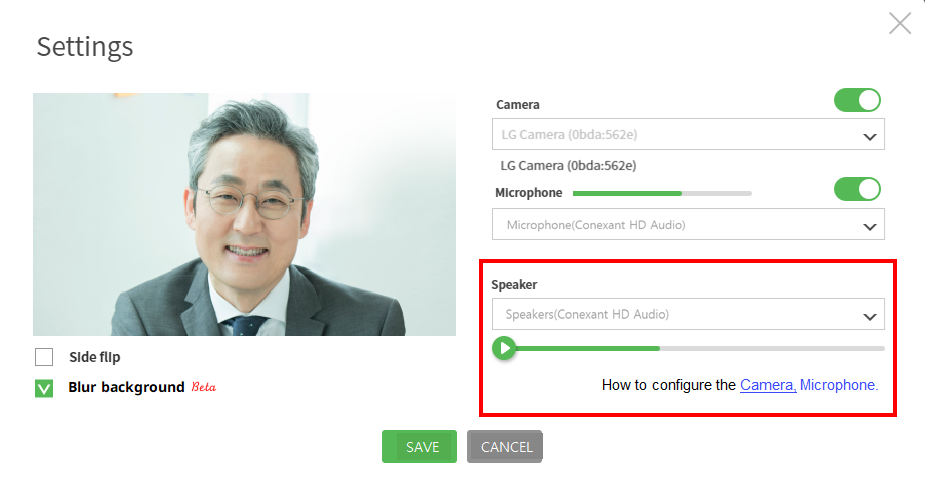
How to Use
① Log in to www.remotemeeting.com
② Before login – Click the [Settings] icon in the upper left corner of the homepage
After log in - Click the [Settings] icon in the upper left corner of the lounge
③ [Preferences]
Set the camera ∙ microphone ∙ speaker and Save
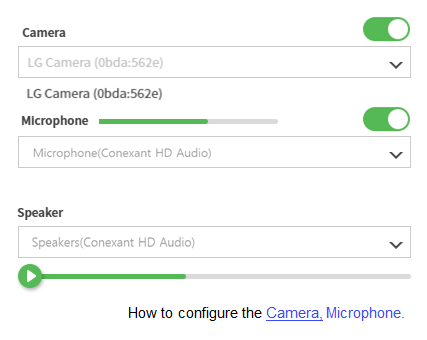
- Other bugs and fixes
We expect minimal downtime and advise that temporary outages of service are a possibility. Try refreshing the page or reconnecting to www.remotemeeting.com to use the service.
Warm regards,
RemoteMeeting Team