Hello, this is RemoteMeeting Team.
To provide a better service and reflect your feedbacks, RemoteMeeting will be performing a scheduled maintenance / update on the following date/time. Service will be updated on September 8th, 2020 to v.2.15.1.
* Date/time: Tuesday September 8th, 2020 between19:00~00:00 (UTC+09:00)
* Target: Web ∙ Mobile service, RemoteMeeting BOX, AMS (server)
* Description: Provide various convenience features to help focusing more on the meeting and make the meeting more private.
Check the new Speaker mode that focuses on the speaker and
Dismiss option to forcibly exit an attendee for a more private meeting.
1. Pin the speaker to the main screen so that you can focus on the speech.
Without a presenter – The selected person is shown as the main speaker and displayed on the main screen.
With a presenter – The presenter becomes the speaker and shown on the main screen.

Tips.
[Less than 15 people] The speaker is displayed on the main screen.
[More than 15 people] The Main screen mode and Split screen mode can be selected.
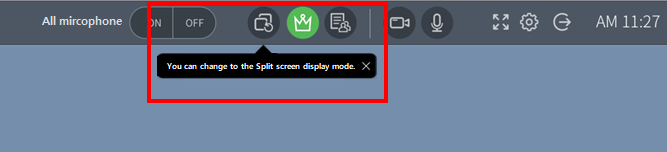
[Note] Main screen display mode Vs. Split screen display mode 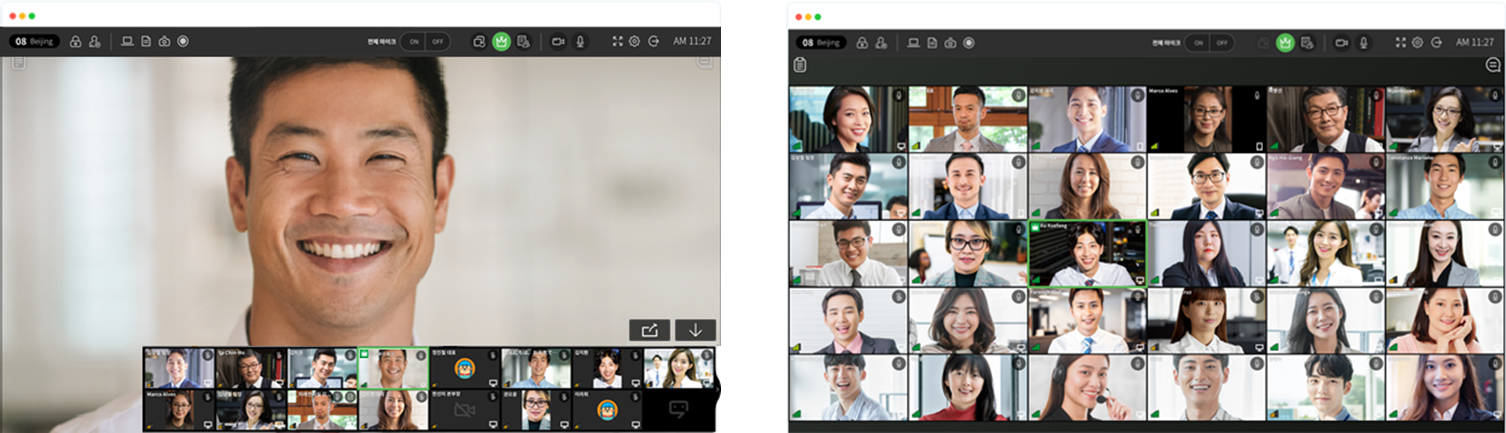
In Main screen mode, the speaker is pinned on the main screen. In Split screen mode, screen is split equally among all attendees
* However, on Presenter mode, the presenter is designated as the speaker and the presenter is pinned to the main screen.
How to Use
① Visit www.remotemeeting.com, sign in, start a meeting and invite attendees.
② [Main screen display mode] ![]()
If there is no presenter, select the attendee to be pinned on the main screen.
If there is a presenter, the person that the presented selected will be pinned on the main screen for all other attendees.
③ [Split screen display mode] ![]()
Select the ‘Split screen display mode’ icon from the top right menu.
2. Users with presenter privilege can force leave uninvited participants!
This will allow a more private meeting.
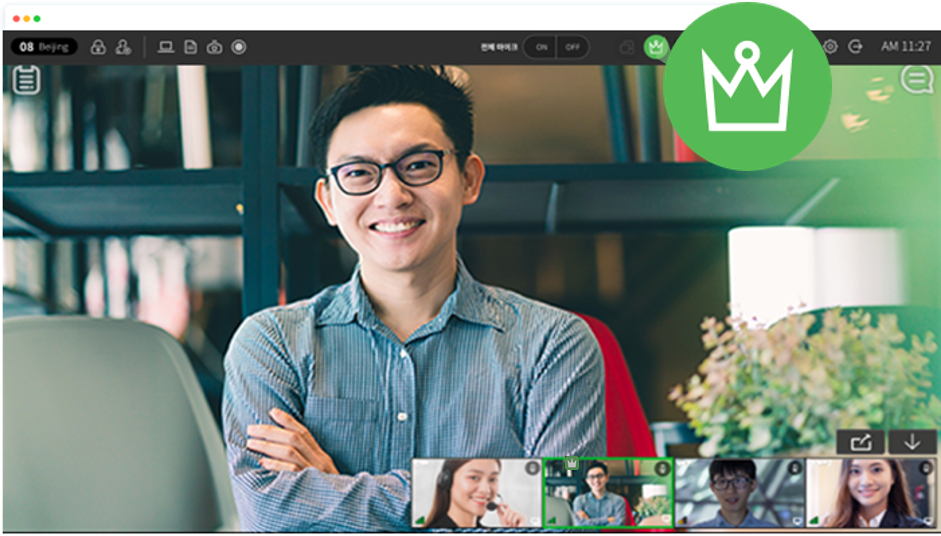
How to Use
① Visit www.remotemeeting.com, sign in, start a meeting and invite attendees.
② Select Presenter mode at the top of the right menu. ![]()
③ Click the attendee list button. ![]()
④ Select an uninvited participant and click the Dismiss button. ![]()
[Note] List of attendees in Presenter mode
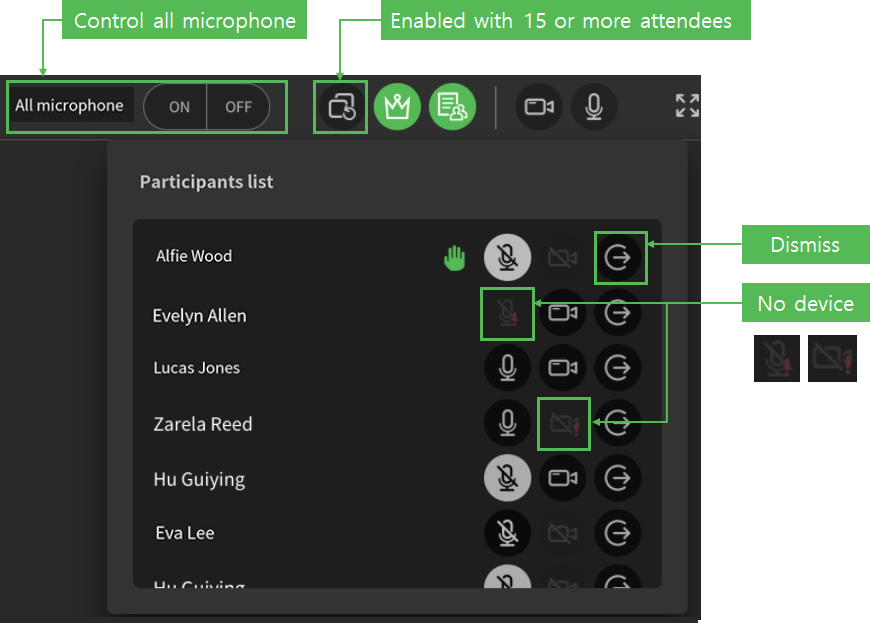
3. Other bugs and fixes
We expect minimal downtime and advise that temporary outages of service are a possibility.
Try refreshing the page or reconnecting to www.remotemeeting.com to use the service.
Warm regards,
RemoteMeeting Team