There are two ways to start a meeting in RemoteMeeting.
You can QUICK START a meeting or start from a scheduled meeting.
1. Quick start a meeting
Either from the RemoteMeeting homepage or from the lounge after logging in, you can start the meeting immediately to enter the room and invite participants to conduct the conference.
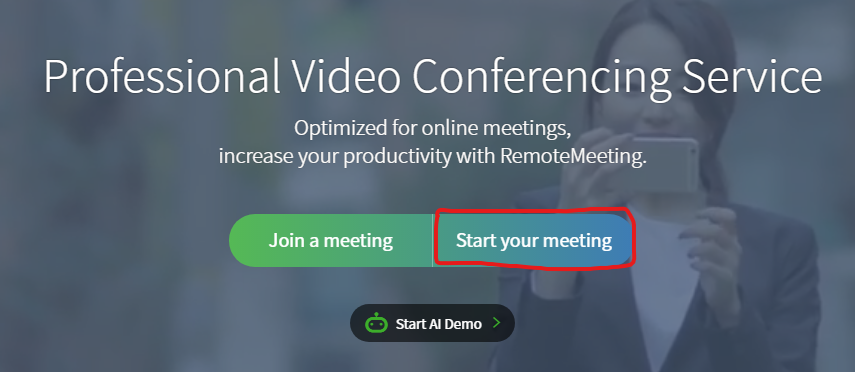
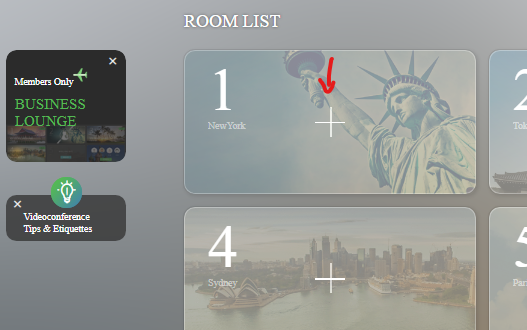
2. Starting a scheduled meeting
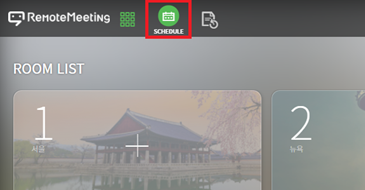
After entering the RemoteMeeting Lounge, click the SCHEDULE icon.
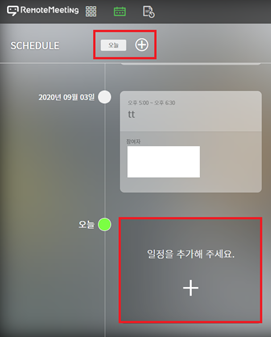
Click the Add meeting icon.
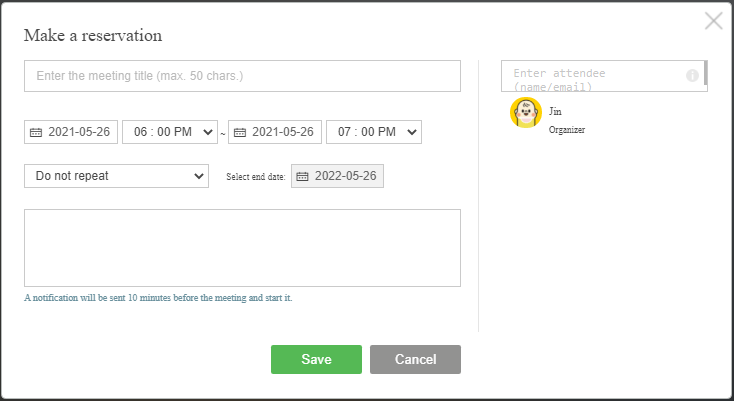
Enter title, start and end times, and attendees and press SAVE.
A notification email will be sent to participants and organizers 10 minutes prior to the scheduled start time.
The meeting is not forcibly ended even when the set meeting reservation end time is reached.
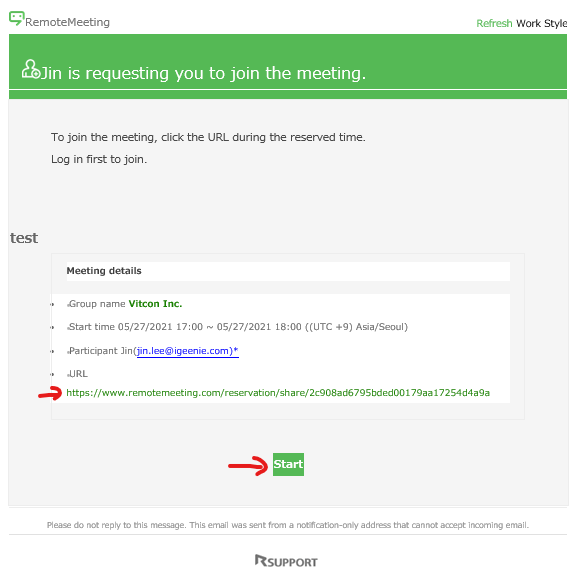
RemoteMeeting account users click the link in the email or press START button to start the meeting.
Meeting rooms can be opened by both RemoteMeeting users and non-members even if they are not the organizers.
Meeting rooms can be opened up to 10 minutes before the start of the meeting.