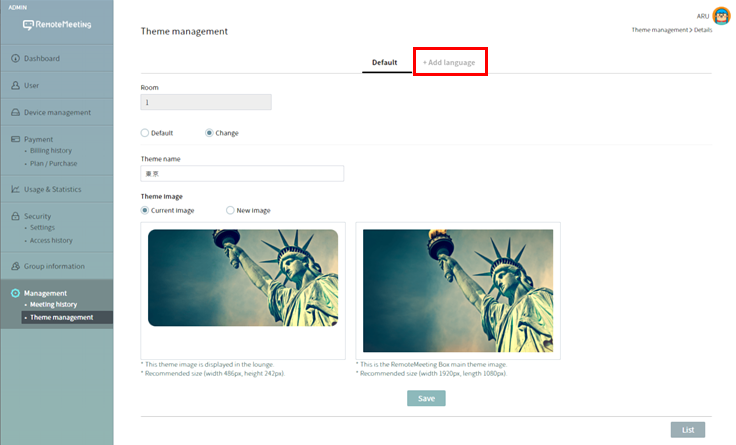RemoteMeeting is a global service and English is the default language.
But, localization is available for Korean and Japanese which may show it differently.
Language on the website
https://www.remotemeeting.com is displayed in English, Korean or Japanese depending on the browser’s default language setting.
- Other languages : displays in English
- Default is Korean : displays in Korean
- Default is Japanese : displays in Japanese
To switch to a different language view, there are 2 options.
1. Enter the language code in the domain address
- English : https://www.remotemeeting.com/en/home
- Korean : https://www.remotemeeting.com/ko/home
- Japanese : https://www.remotemeeting.com/ja/home
2. Change site’s language
Select the language from the dropdown menu at the bottom of the page.

Lounge meeting room
Meeting room’s name and background image might be different depending on the selected language.
(applies to room 1, 2, and 10)
Even in different languages, room number and connection code remains the same and joins the same meeting room.
Here is the list of rooms by language.
- Default lounge in English (Room 1 New York, 2 Tokyo, 10 Seoul)
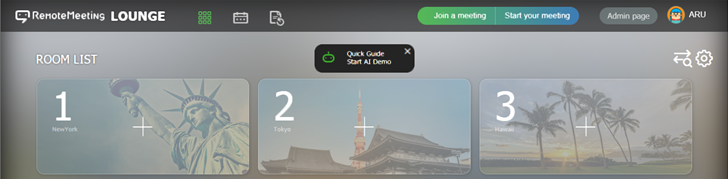
- Default lounge in Korean (Room 1 Seoul, 2 New York, 10 Tokyo)
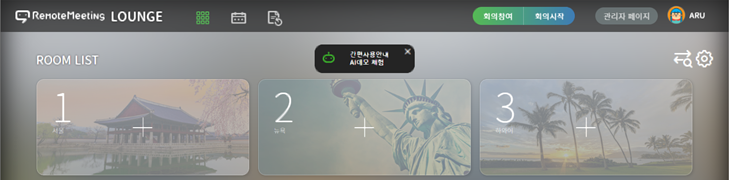
- Default language in Japanese (Room 1 Tokyo, 2 New York, 10 Seoul)
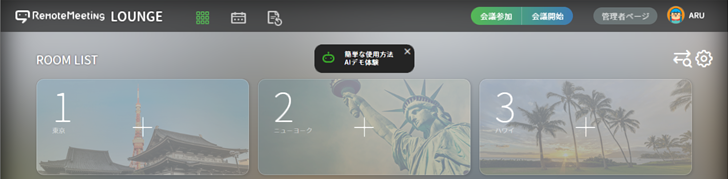
Lounge order can be changed at any time by the admin.
Admin page > Management > Theme management
1. Go to theme management menu : press Change button
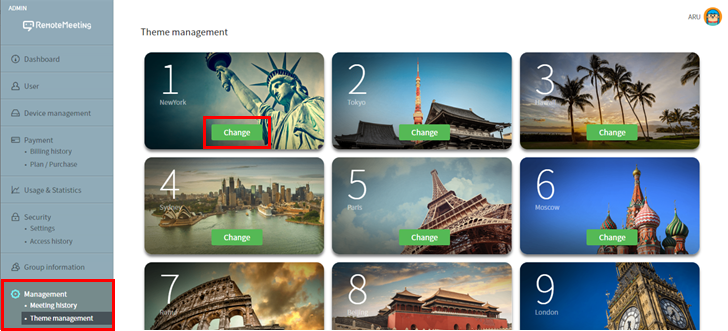
2. Select Change, enter a new theme name (room name) and press Save to store the information.
(changed name and image will be applied to all languages)
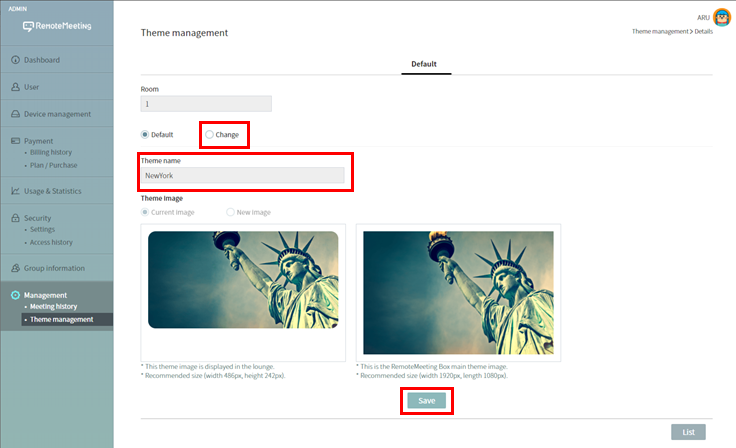
3. To configure it by language, select [+Add language] after finishing the step #2.